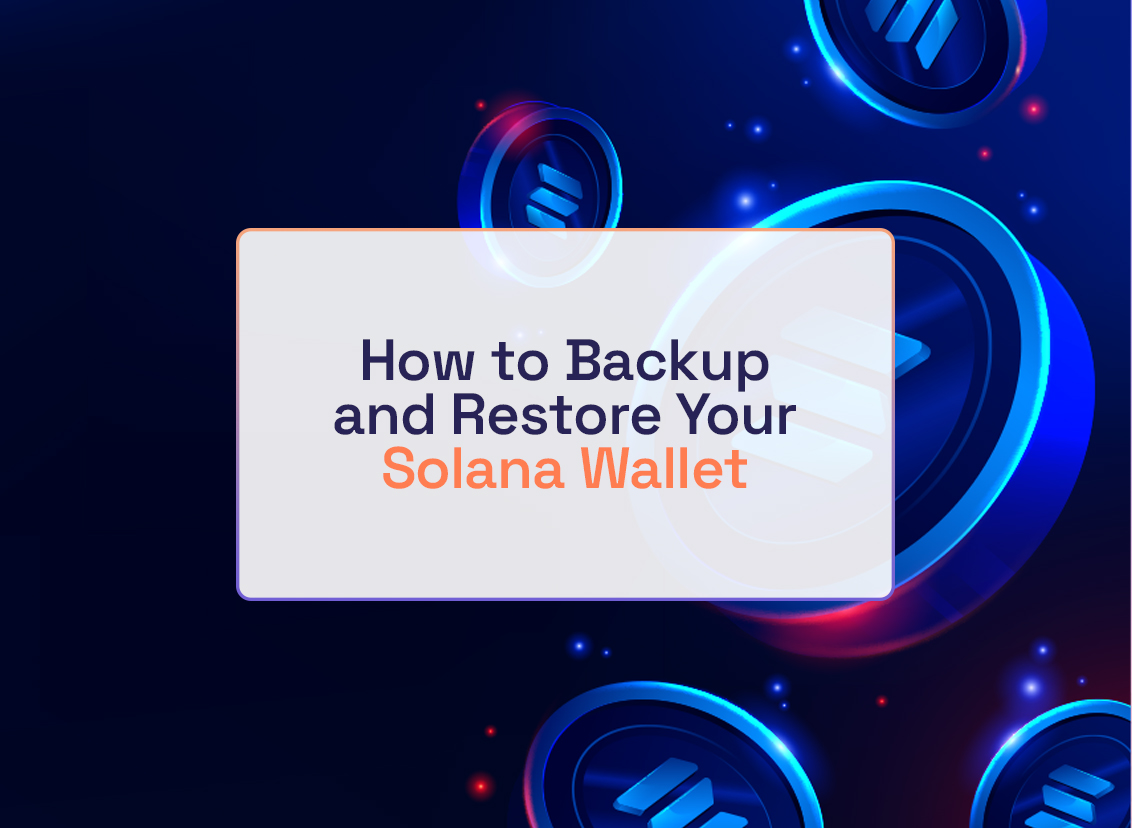Is your SOL really safe if your Solana wallet isn’t properly backed up? What happens when you lose access to your wallet or your device? What happens to your SOL? These are the questions that highlight the need for a backup.
If your Solana wallet doesn’t have a backup, you won’t be able to restore it to another device and recover your funds. You need to keep your Solana wallet recovery phrase safe because it serves as your wallet’s backup.
Your recovery phrase, also known as seed phrase, comprises a set of 12-24 words that contain the data needed to recover a wallet. By keeping your Solana wallet recovery phrase safe, you’ll be able to recover the wallet and your coins easily.
So, how does this backup and recovery process work? In this article, I’ll be showing you how to backup and restore your Solana wallet. Let’s get into it!
How To Backup Your Solana Wallet

The process of backing up your Solana wallet is pretty straightforward. It’s as easy as writing down your recovery phrase and keeping it somewhere safe. Properly backing up Solana wallet will prevent you from losing access to your SOL.
Follow the steps below to backup your Solana wallet:
- Open your Solana wallet: Start by opening your crypto wallet app. If you don’t already have one, you can download Coinosh. It is a secure self-custodial wallet.
- Locate your recovery phrase: Once you’ve logged into your wallet, navigate to your wallet settings. You should find your wallet’s recovery phrase under an option like “Security”. Some wallet apps provide your recovery phrase as soon as you set up your Solana wallet.
- Write down your recovery phrase: Once you’ve located your recovery phrase, grab a piece of paper and pen. Take your time to carefully write down each word of your recovery phrase in the exact order it was given.
- Confirm the recovery phrase: After writing down your recovery phrase, don’t be in a hurry to keep it away. Double-check and confirm that you’ve written the right words. Check that the order and spelling are correct. The smallest mistake can be costly.
- Keep your recovery phrase safe: After confirming the order and spelling of the words in your recovery phrase, you need to keep it safe. Before that, you could write down another copy of the recovery phrase so you have a backup. Keep the papers somewhere known only to you.
Backup Your Solana Wallet With Private Keys
Aside from backing up your Solana wallet with a recovery phrase, you can also make an extra backup with your wallet’s private key or wallet file.
Find the option in your wallet settings to export these keys, and store them separately from your seed phrase. You can store the file in a special flash drive, and ensure you keep it safe. This way, even if one backup goes missing, you have another route to recover your precious SOL.
How To Recover Your Solana Wallet

Restoring your Solana wallet from a backup is a breeze, just like the backup process is simple. If your wallet is lost, damaged, or inaccessible for any reason, follow these straightforward steps below to restore it.
- Get your backup: Obviously, the first thing you need to do before you can restore your wallet is get your backup. Locate your backup from wherever you kept it, whether it’s a seed phrase, a saved file, or your private keys.
- Reinstall your wallet: If your Solana wallet app is lost or on an unavailable device, download it on a new device. You can download it on the wallet’s official website or your device’s store.
- Choose the recovery option: When you open your wallet app, you’ll likely encounter two options. One would be to create a new wallet and another to import/restore an existing one. Select the option to import an existing wallet.
- Enter your backup details: When you select the restore option, your wallet will prompt you for backup details, such as the recovery phrase, file, or private keys. Enter these details as instructed and ensure accuracy before confirming.
- Create a New Password: After successfully restoring your wallet, you may be prompted to set a new password for added security.
Frequently Asked Questions About Backing Up and Recovering Solana Wallet
1. What is a Solana recovery phrase?
Your Solana recovery phrase is a set of 12 or 24 words that act as the master key to your wallet. It’s like a seed that can be used to regenerate your private keys and access your funds, even if you lose your device or app.
2. Do I need to back up my Solana wallet?
Absolutely! Your backup is the only way to regain access to your wallet if something goes wrong. Losing your device, forgetting your password, or even accidental app deletion can lock you out of your funds forever without a backup.
3. How do I back up my Solana wallet?
Most Solana wallets will display your recovery phrase during setup. Write it down carefully on a piece of paper and store it in a safe place, separate from your device. Never take a screenshot or store it online!
4. How do I recover my Solana wallet?
If you need to recover your wallet, simply import your recovery phrase into any compatible Solana wallet. The wallet will generate your private keys and restore your access to your funds.
5. Can I recover my Solana wallet without a recovery phrase?
If you backed up your Solana wallet using another method such as exporting your private key, you can recover it. However, without a proper backup, your funds are lost forever. This is why it’s crucial to back up your wallet securely and keep it safe.
Conclusion
I’m sure this read has shown you the importance of backing up your crypto wallet. As long as you have a proper backup, you can rest assured that your Solana assets are safe even if you lose your wallet.
By prioritizing security and vigilance, you can navigate the world of crypto with confidence, knowing your Solana funds are always within reach.